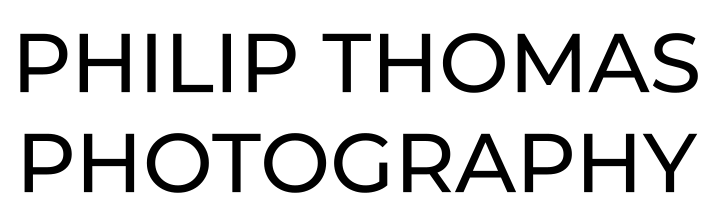[vc_row][vc_column][vc_column_text][flo_image_text image_url=”https://www.philipthomas.com/wp-content/uploads/2014/02/screen_shot_2013_10_10_at_1_36_22_pm.png” img_position=”left” img_width=”50″ ] Tip 1. Here are a few tips to help get the best performance out of Lightroom catalog settings. Before importing and images, let’s start with your preferences and catalog settings. Unclick ‘Automatically write changes into XMP. By doing so, you free up Lightroom to work faster as it loads images. If you want Photoshop to recognize the metadata changes made by Lightroom, either now or in the future, make sure you select all and hit ‘S’ (Save) to write changes into XMP. The key here is to do this at the end of every job once you’ve finished editing your files. [/flo_image_text] [flo_image_text image_url=”https://www.philipthomas.com/wp-content/uploads/2014/02/screen_shot_2013_10_10_at_1_35_26_pm.png” img_position=”left” img_width=”50″ ] Tip 2. Uncheck everything here. [/flo_image_text] [flo_image_text image_url=”https://www.philipthomas.com/wp-content/uploads/2014/02/screen_shot_2013_10_10_at_3_54_07_pm.png” img_position=”left” img_width=”50″ ] Tip 3. If you have hard drive space, make the camera raw cache settings on a separate hard drive (not a USB drive as this will slow down considerably making it worse to render files). A separate internal hard drive if you have one or an external hard drive connected by eSATA. If you do not have these two options, then use the internal hard drive, Just be sure to make the cache setting a wee bit larger than your working project. [/flo_image_text] [flo_image_text image_url=”https://www.philipthomas.com/wp-content/uploads/2014/02/File-Handling-in-Lightroom.png” img_position=”left” img_width=”50″ ]Tip 4. When ready to import your files, select the ‘build previews’ in the top right corner to ‘minimal’. This means when and during the importing process, LR is not slowing up by building previews. If you have 2000 images from a wedding, the rule is to build previews the night before as this will take a long time with a wedding shoot. [/flo_image_text] [flo_image_text image_url=”https://www.philipthomas.com/wp-content/uploads/2014/02/Lightroom-Building-previews.png” img_position=”left” img_width=”50″ ]Tip 5. After importing all those files, go ahead to the library menu and click previews/build 1:1 Previews. Do this before the evening is out and come back the next morning. Plan to work on these within 30 days as the cache will be removed after then. [/flo_image_text] [flo_image_text image_url=”https://www.philipthomas.com/wp-content/uploads/2014/02/Optimize-Lightroom.png” img_position=”left” img_width=”50″ ]Tip 6. If after all the steps have been taken, you still find LR slow, try optimizing the catalog. Go to File, and click ‘optimize’. Then we can start on going through all the images one by one with ratings, keywords, exposure adjustments etc and I explain that on the next page in post production workflow.[/flo_image_text]
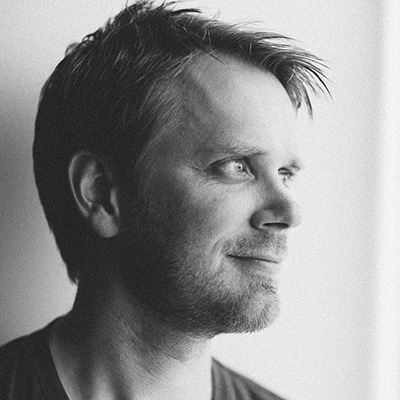
SAN ANTONIO, TEXAS
SAN ANTONIO WEDDING PHOTOGRAPHER.
AVAILABLE FOR WEDDINGS IN TEXAS, CALIFORNIA AND NEW YORK.
Links
Follow
All images copyrighted © 2006-2025 Philip Thomas Photography, LLC